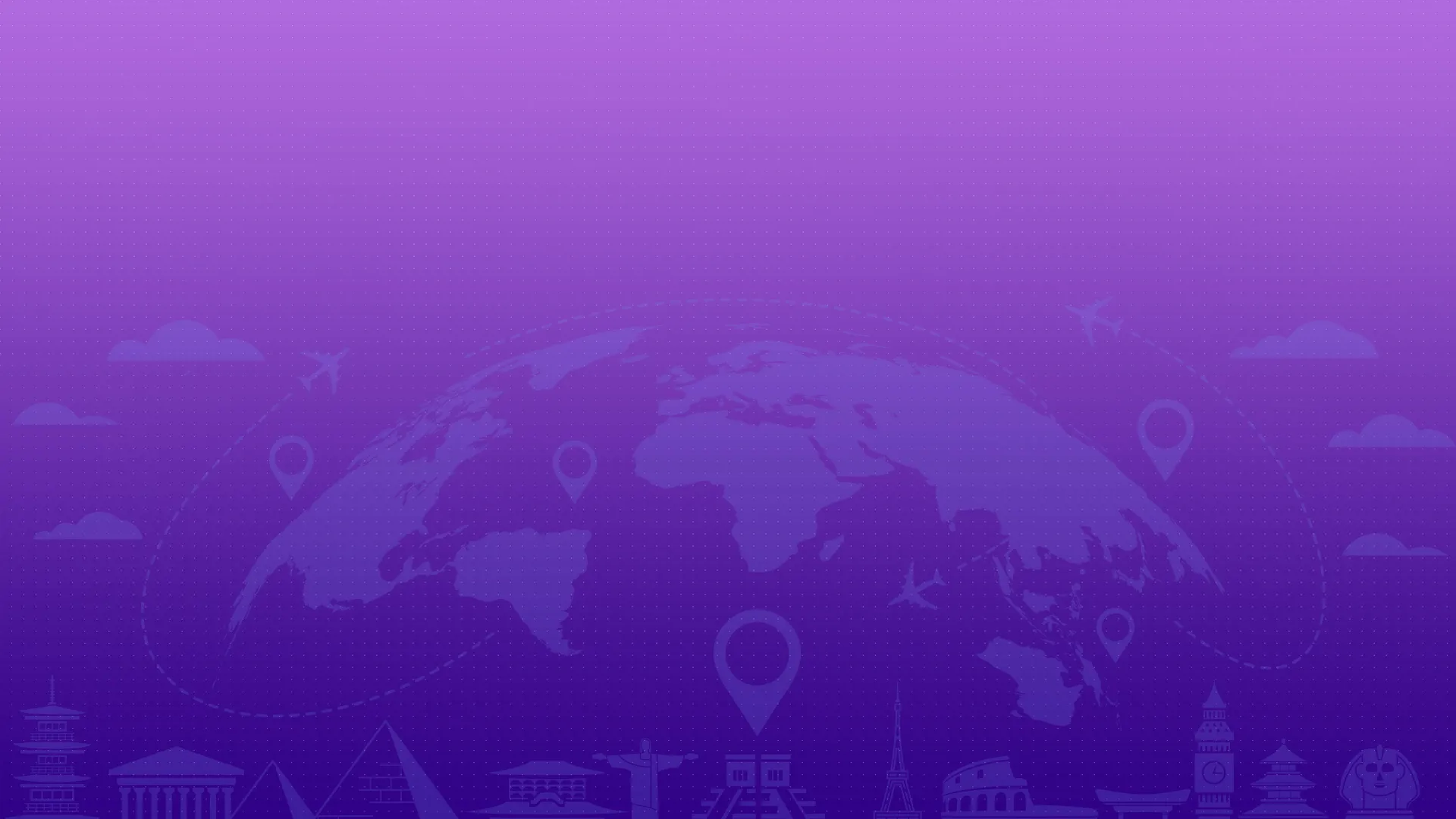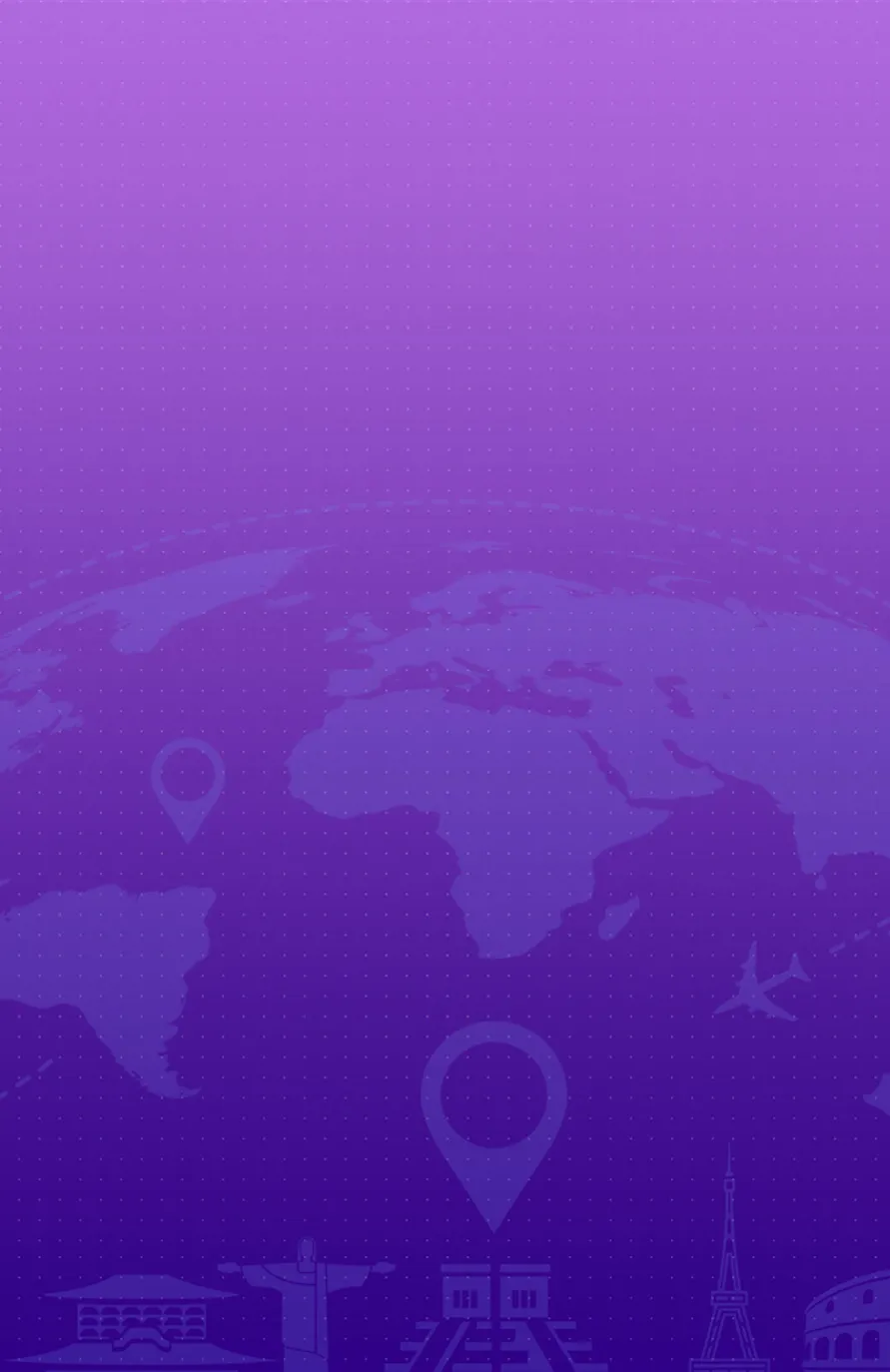- PHP Development
- ASP.Net Development
- Full Stack Development
- Python Development
- Java Development
Here’s How We Can
Make Your Business Easier
Services
-
Web App

DevelopmentWeb App Development- PHP Development
- ASP.Net Development
- Full Stack Development
- Python Development
- Java Development
-
IoT App

Development -
Point Of Sale

(POS)
Blockchain
Development

Development

Blockchain Development
- Crypto Exchange Development
- Cryptocurrency Wallet Development
- Supply Chain Development
- Ethereum Wallets
- Hyperledger
- Ethereum App
Web App Development

Scraping Services
Web/Data Scraping Services
- Web Scraping
- Mobile Apps Scraping
- Hosted Crawling Solutions
- Python Scrapy Consulting
-
Mobile App

DevelopmentMobile App Development- iOS App Development
- Android App Development
- Hybrid App Development
- AR & VR App Development
-
UI-UX

Development -
Digital

MarketingDigital Marketing- Search Engine Optimization
- App Store Optimization
- Social Media Marketing
- PPC Campaign
- Content Marketing & Management
- E-commerce Marketing & Consulting
Web App Development
- PHP Development
- ASP.Net Development
- Full Stack Development
- Python Development
- Java Development
Mobile App Development
- iOS App Development
- Android App Development
- Hybrid App Development
- AR & VR App Development
Blockchain Development
- Crypto Exchange Development
- Cryptocurrency Wallet Development
- Supply Chain Development
- Ethereum Wallets
- Hyperledger
- Ethereum App
Digital Marketing
- Search Engine Optimization
- App Store Optimization
- Social Media Marketing
- PPC Campaign
- Content Marketing & Management
- E-commerce Marketing & Consulting
Web/Data Scraping Services
- Web Scraping
- Mobile Apps Scraping
- Hosted Crawling Solutions
- Python Scrapy Consulting
Our Case Study
Portfolio
Market Preferences
Preferences
What Makes Us Your Trusted App Development Partner?
Rlogical is a pioneering technology leader working closely with a wide spectrum of clients to transform their
ideas into engaging and feature-rich applications.
15 +
Years of Experience
75 +
Development Staff
605 +
Satisfied Clients
1.65K +
Project Delivered
490K +

Hours of Efforts
Dedicated Development
Team To
Serve You

Our full-fledged, Efficiently Managed & Meticulously set-up Dedicated Web & Mobile App Developers Team Can Handle End-to-End Delivery of your IT project.
Know MoreWe pride ourselves in offering our clients with a perfect mix of scalability, ability and flexibility. Our team is well-versed with all the latest technologies, agile methodologies and caters to a diverse solution portfolio.