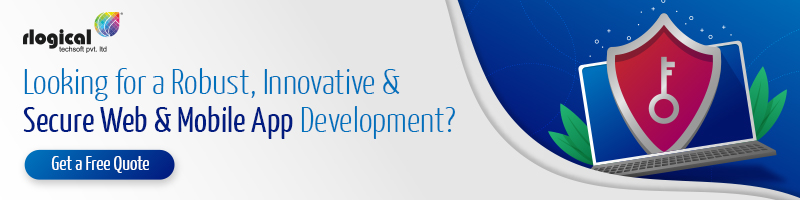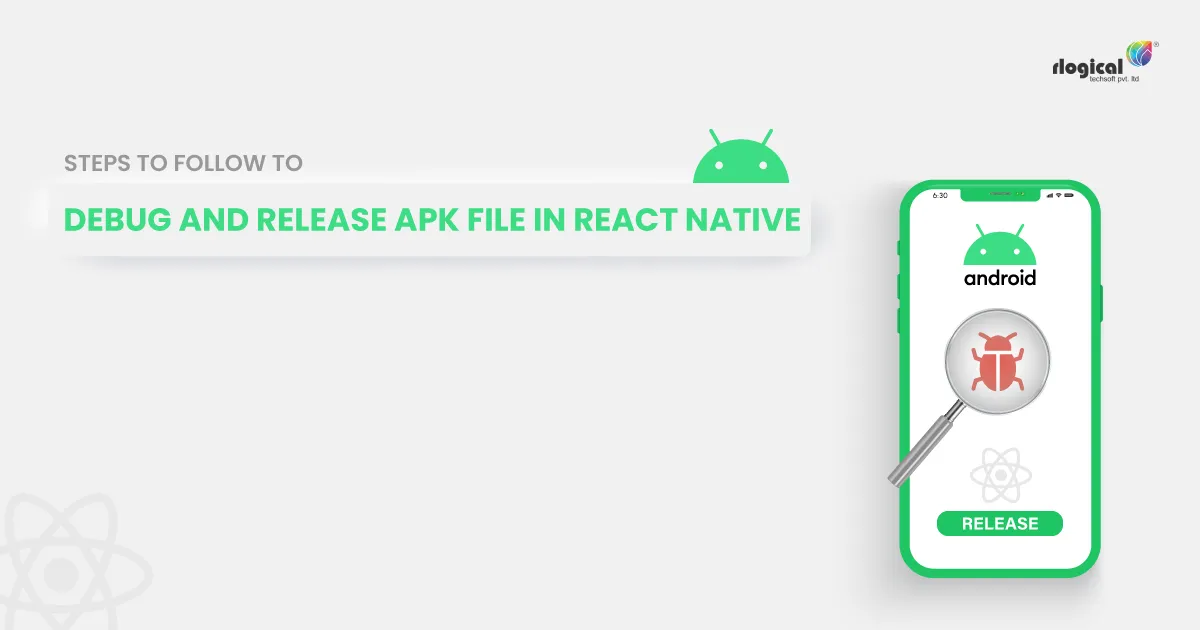
React Native for a long time has been the developer’s favorite framework to create Android applications through JavaScript. It has native components and provides the same experience as native but with familiar methodology and extra profitability. It requires less time for React Native app development, and it makes effortless integration too. App creation is quite easy on the platform, and this is why it is gaining popularity.
If you develop apps, you might have to debug APK to present the app development to your client. Here you will find different ways to generate a debug APK in React Native. Generating debug apps using this framework is a lot easier than you think and just requires a few steps. Read further to know how you can do that. But first, understand about debugging APK.
What Debug APK Means and What Can You Utilize It For?
Debug .apk files enable installation of applications and testing of them before publishing them to application stores. APK files are formats utilized in the Android operating system to distribute and install mobile apps. It is quite the same as .exe files of Windows OS, and .apk is just for Android users. However, the debug .apk files are only for testing and installation purposes and are not ready to publish. You will require certain things to do before publishing the file.
Nevertheless, these files are best for testing and initial distribution. You can hire React Native developer who will enable debugging options on the phone and run the apk for your Android project. To generate a debug .apk, it is essential to have a React Native version greater than 0.58. (react-native version > 0.58)
Must Read: How React Native Is The Future Of Hybrid App Development?
The Process to Generate a Debug APK File Using React Native
For generating the debug APK, one needs to follow four simple steps. These are mentioned below.
Step 1: Asset Directory
The first thing developers have to do is to make the asset directory. After that, open the terminal YourProject/android/app/src/main. Run the command given below in that.
mkdir assets
You can also run the below command directly from the root directory of your project.
mkdir android/app/src/main/assets
Select only a single method for creating the asset and always remember that it is just a step for one time. You will not need to create the asset folder again.
Step 2: Create Blank File
After making an asset directory, build one empty file inside the assets folder you created in the first step. If you are creating a file using a terminal or command prompt, you can include the below command from the project’s root directory.
touch android/app/src/main/assets/index.android
This step is also one-time, and you will not have to create the index.android file.
Step 3: App Bundle Creation
This is the third step where the developers will bundle the app and its entire files. To fulfill this purpose, they have to run the below commands.
This is an important step of React Native app development as here, the bundle for an app is created.
Step 4: Generate APK
In this step, you will generate your project’s APK file. Ensure that you have followed all the previous steps. To create an APK, you need to change the directory from your Project folder to the Android folder. After that, execute the command gradlew assembleDebug.
It is a command that will take a certain time to create the APK file. One can get the APK file in Project/android/app/build/outputs/apk/debug/ having the name app-debug.apk. Then you have to copy the file and do the installation on an Android device.
Must Read: Top 10 Databases to Use for React Native Mobile App Development
How to Release APK file Through React Native?
Step 1: Create a Keystore
When you hire a React Native developer for your Android app project, they keep attention to detail throughout the process from debugging to release. First, the developer will require a signing key generated using Java. The signing key is used to create the executable binary in React Native. You can also make one through the key tool present inside the terminal, and to get it, look through the below command.
After developers execute the key tool utility, they will then be prompted for the password typing, which can be changed again as you want.
Step 2: Add Keystore to the Project
You have to copy this file your_key_name.keystore. After that, you have to paste it inside the Android/app file in the project folder.
Then on the Terminal, you have to follow the command.
You are required to open the file android\app\build.gradle and add the Keystore configuration to it. There are a few ways of project configuration with Keystore. The first one is the built .gradle-keystore configuration. But this way is not secure. So, you can stipulate the passwords rather than keeping them in the .gradle file.
Step 3: Release your APK generation
Simply place the terminal directory into Android through the cd android command.
For Windows, you can do gradlew.assembleRelease.
For Mac OSX and Linux, follow the command /gradlew.assembleRelease. Now, the APK-making process is finished.
You can access the file at android/app/build/outputs/apk/app-release.apk. It is a real app that can be uploaded to application stores.
Closing Thoughts
By following the entire process, you can successfully generate and release APK with much ease. If anywhere you feel stuck in the middle, then look through this and complete it.
Related Topic
Jatin Panchal
Jatin Panchal is the Founder & Managing Director at Rlogical Techsoft Pvt. Ltd. For more than a decade, he has been fostering the organization's growth in the IT horizons. He has always bestowed personalized approaches on .NET, PHP, Flutter, and Full-Stack web development projects. From startups to large enterprises, he has empowered them to accomplish business goals. By delivering successful industry-driven solutions, he is encouraging the capability of AI, ML, blockchain, and IoT into custom websites and hybrid mobile applications.
Related Blog
- How React Native Is The Future Of Hybrid App Development?
- Top 12 React Native Chart Libraries For Web App Development
- Top Things To Consider When Creating A React Native App
- Mobile App Development Cost Optimization With The Help Of React Native
- What are the most used Third-Party API for React Native Application?
Categories
- All
- AI Development Services
- Amazon Web Services (AWS)
- ASP.Net Development
- Azure Web App
- Big Data Analytic
- Customize
- Digital Marketing
- Drupal Development
- E-commerce web development
- Education Mobile App Development
- Enterprise Application
- Event Management App Development
- Fintech
- Fitness App Development
- Food Delievery
- Front-End Development
- Grocery App Development
- Healthcare App Development
- Hire Dedicated Developers
- Hotel Booking App
- IT Industry
- JavaScript Development
- Mobile App Development
- On Demand App Development
- On Demand Healthcare App Development
- PHP Development
- POS Software Development
- Real Estate Mobile App Development
- Retail Business App Development
- Salesforce
- Social Media Development
- Software Development
- Technology
- Transportation App Development
- UI/UX Design
- Web Design
- Web Development
- Web Services
- Web/Data Scraping Services
- WordPress


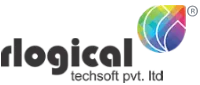

 Jatin Panchal in React Native Development
Jatin Panchal in React Native Development